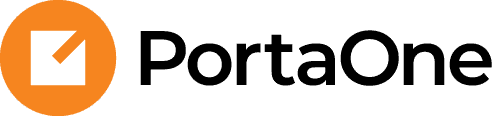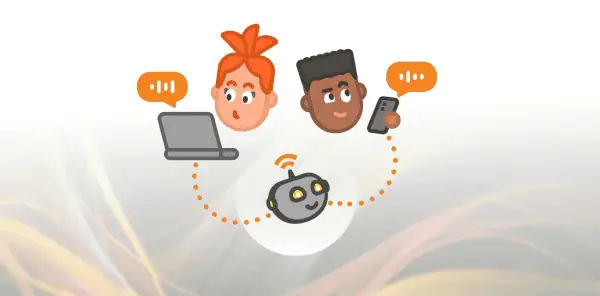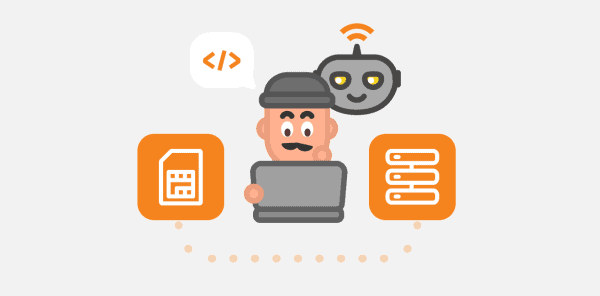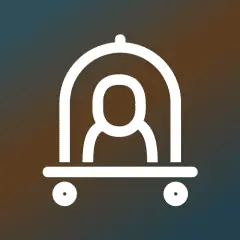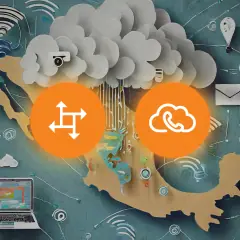PortaOne Webinar: What’s New in PortaSwitch MR122–125: CloudPBX portal, PortaPhone & Add-on Mart
PortaOne’s latest updates help service providers simplify daily operations, launch new services faster, and stay competitive in their markets. In this webinar, we walked through the key enhancements in PortaSwitch MR122–MR125, the redesigned web interface, and updates across the CloudPBX Portal and Add-on Mart to show how you can apply them in your own operations.